One trick that I use on an almost daily basis is screen capturing.
For the Mac users in the world there are a couple ways to capture -- aka take pictures of -- all or part of your screen.
If you're a menu-driven person, you may prefer to choose "Go > Utilities > Grab" to initiate the capture. Once Grab is launched, use the Capture drop-down to choose a particular selection, window, or your entire screen.
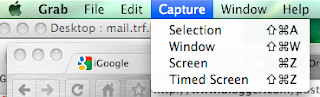
If you're a shortcut person like I am, you can use keystroke combinations to initiate the capture process:
- Take a picture of the whole screen........................Command - Shift - 3
- Take a picture of part of the screen.......................Command - Shift - 4, and drag the crosshair pointer to select area
- Take a picture of a particular window..................Command - Shift - 4, press space bar, move the camera to the chosen window, and click
I promise you that once you start using screen capturing, you'll find tons of uses for it.

No comments:
Post a Comment